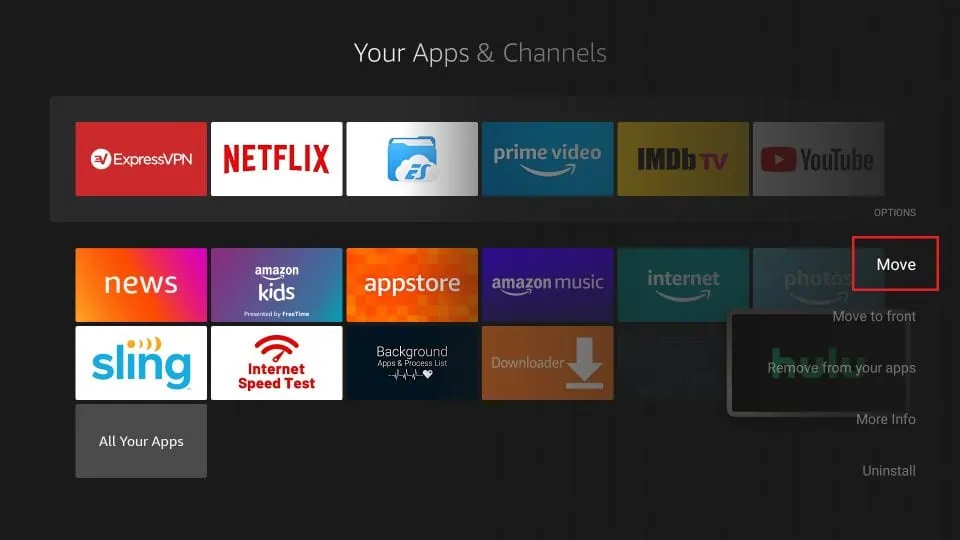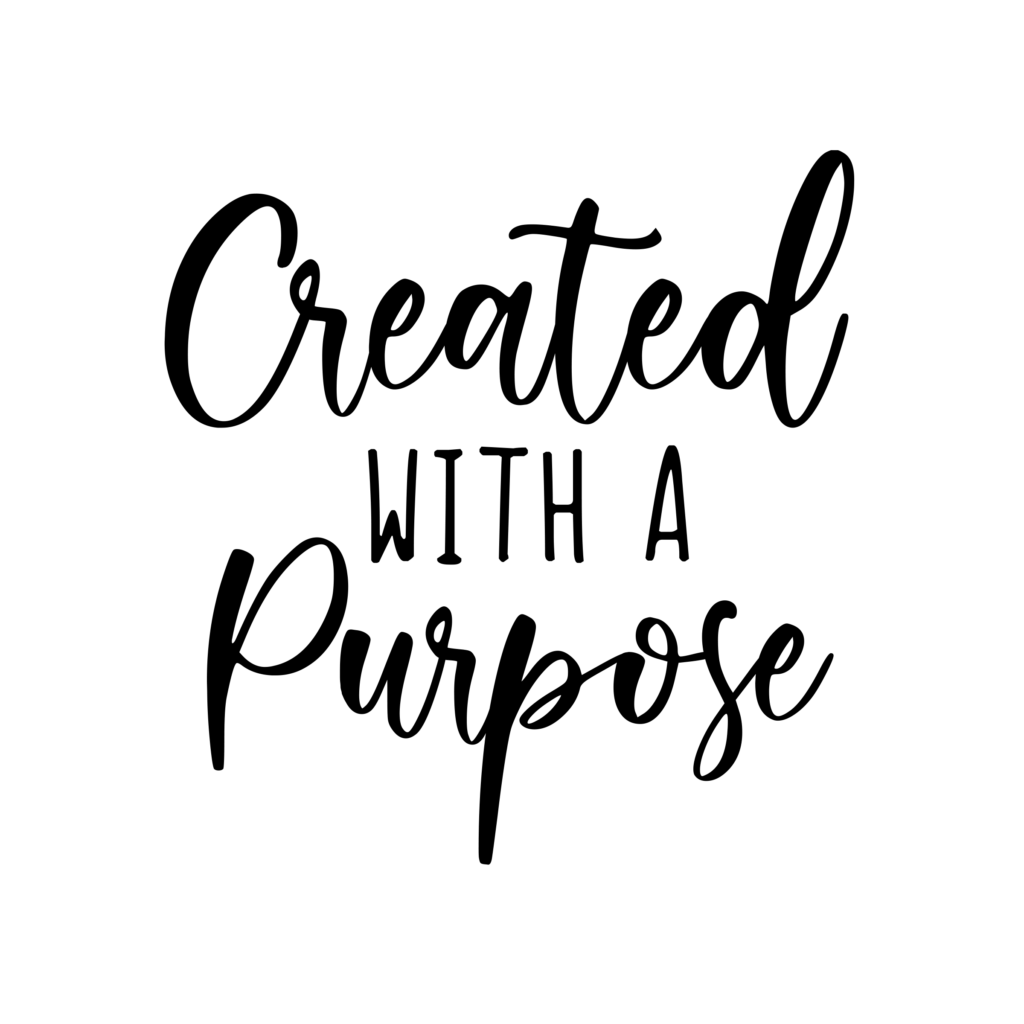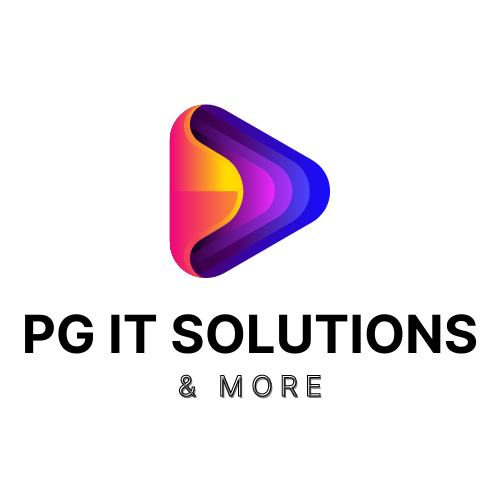How to Install Hulu on FireStick
Hulu is officially available via the Amazon App Store from where you can get it directly. Therefore, you do not need to sideload it on FireStick.
Follow the steps below to install Hulu on FireStick within a few minutes:
1. Select the Find option in the middle bar on the home screen of FireStick
Note: If you still have the old version of FireStick OS, select the Search option (or lens icon) in the top-left corner of your home screen
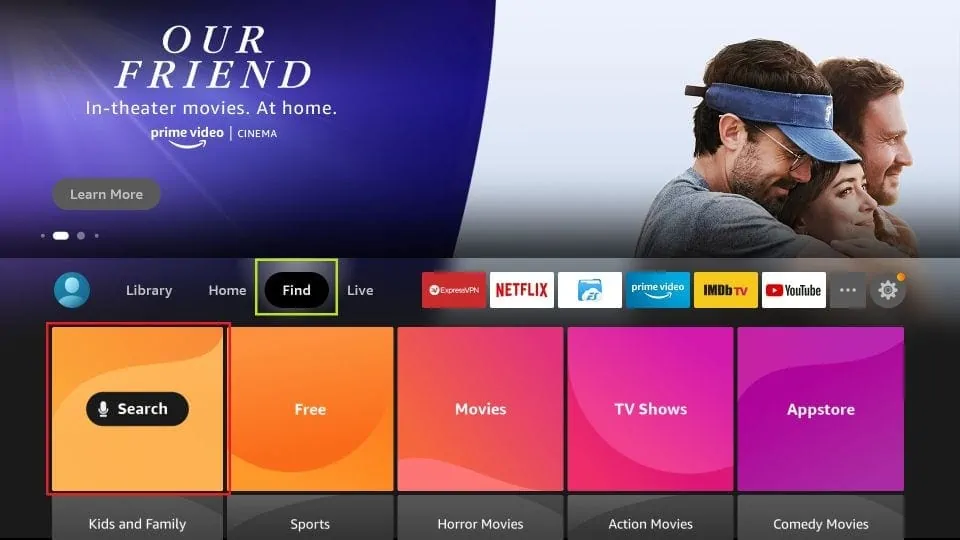
2. Now, click Search
Note: If you have the old FireStick OS, skip this step
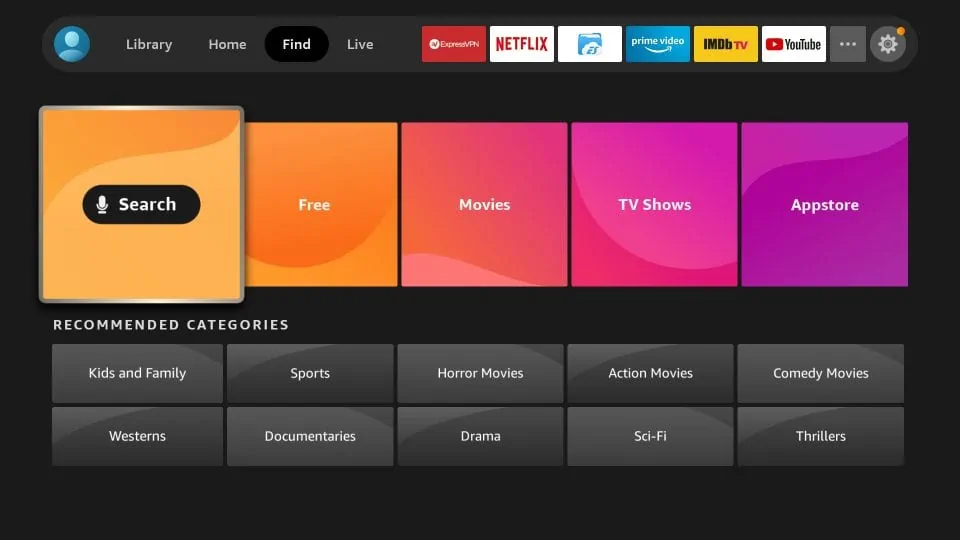
3. Type in Hulu using the onscreen keyboard
Click Hulu when it appears in the search results
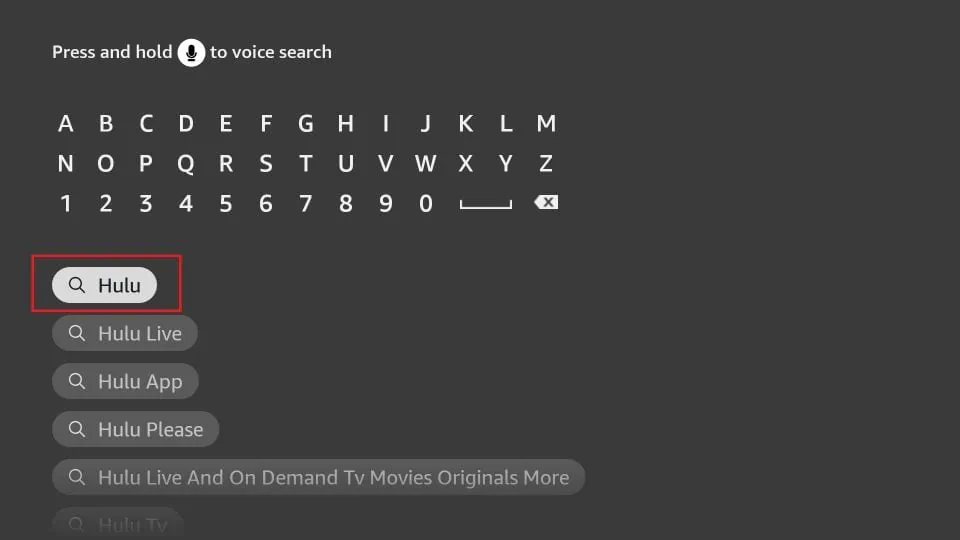
4. Click the Hulu tile on the following screen in the Apps & Games section
If you don’t see it, scroll down to the Apps & Games section
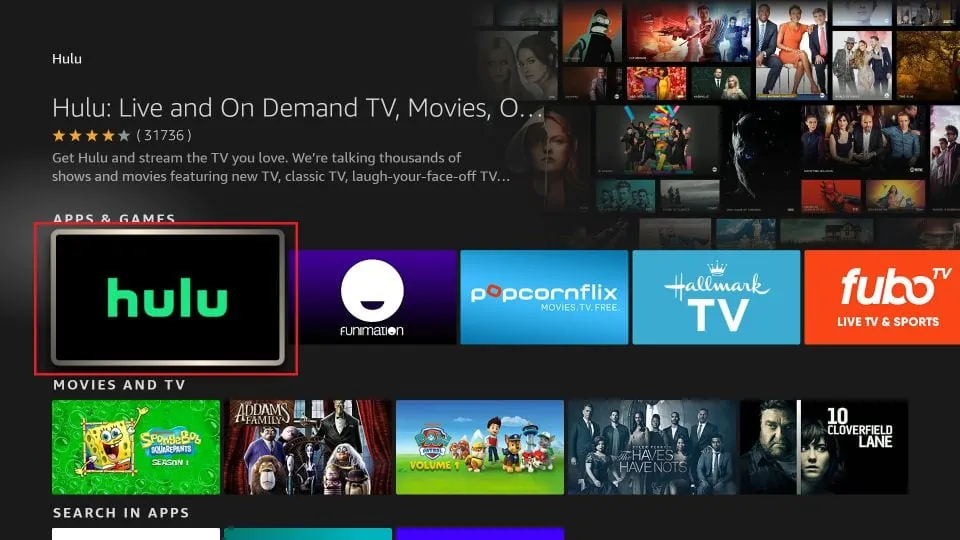
5. Click GET on the next screen if this is the first time you are downloading Hulu
If you are reinstalling the app, click the Download button instead (as you see in the image below)
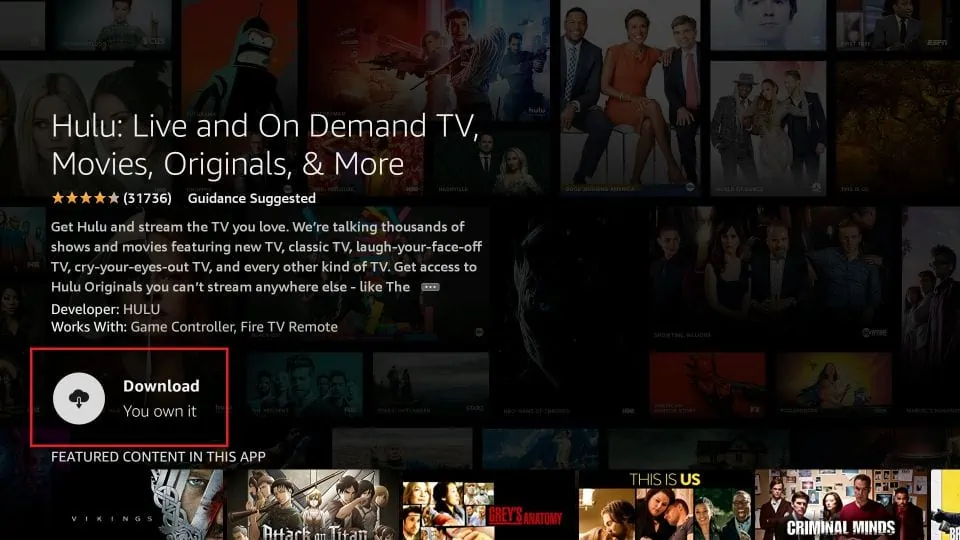
6. The Hulu FireStick app will now begin to download and install. It may take a couple of minutes.
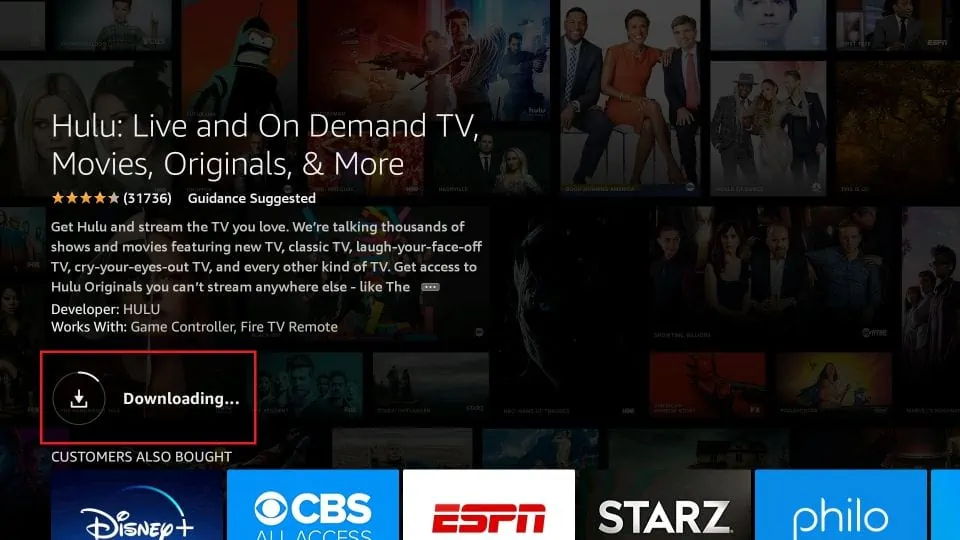
7. When the download has finished, you may click Open to start using the app
In the next part, I will show you how to access the app from your Apps section
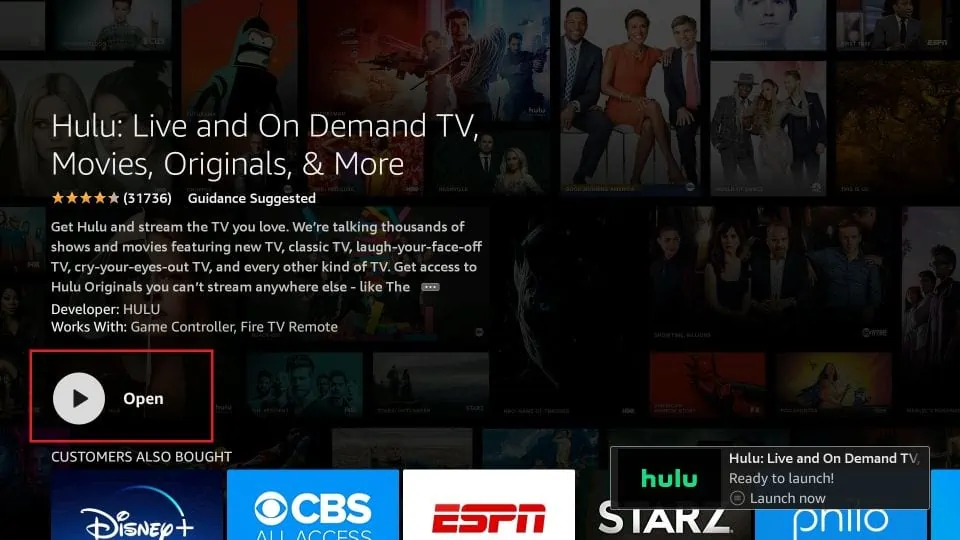
How to Access and Use Hulu on FireStick
Follow these steps to start the Hulu app on FireStick. You will also learn how to reposition the app to bring it to the home screen.
Click the 3-dot icon in the middle bar on the home screen of FireStick
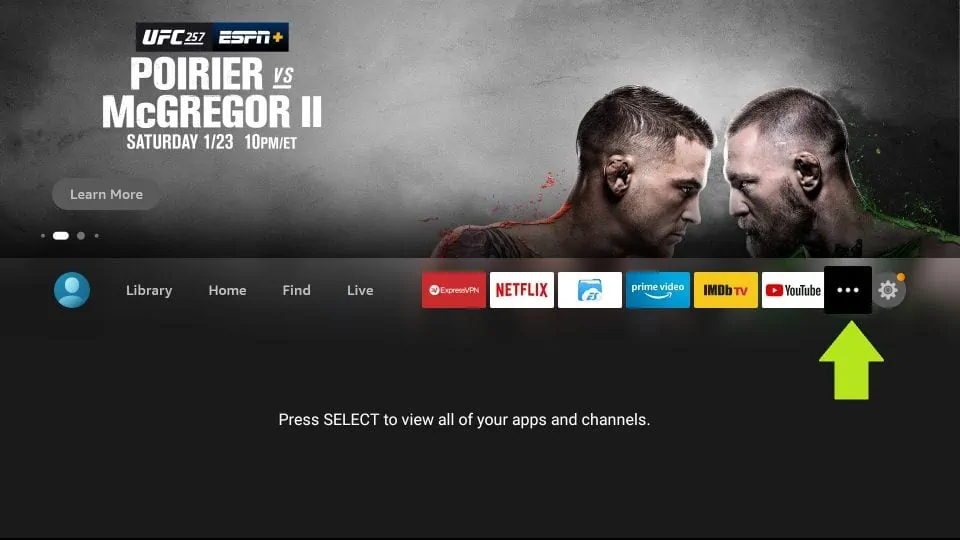
Or, if you still have the old version of the Fire TV OS, press and hold the Home key on your remote for approximately 5 seconds. This popup is displayed. Click Apps.
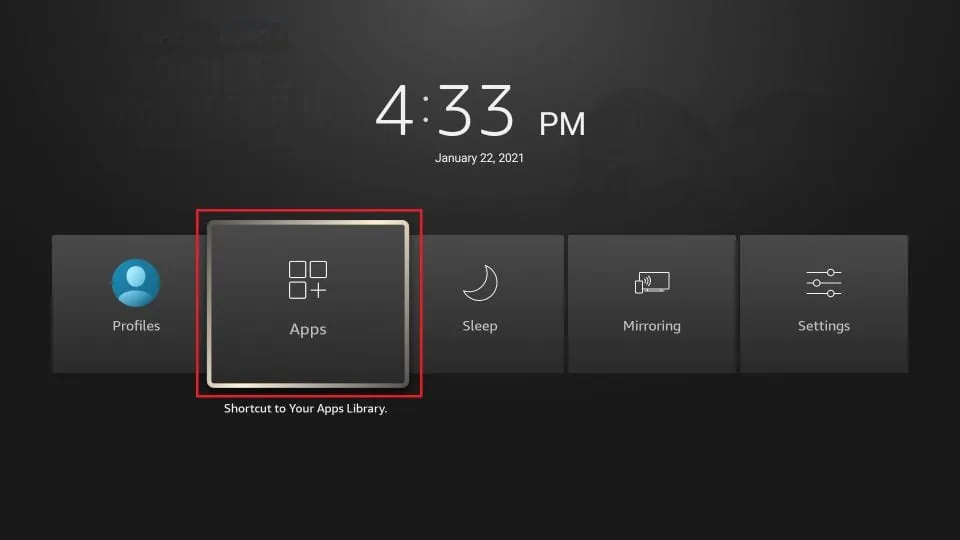
You should see the Hulu FireStick app tile here. Select and click the app icon to open it.
Note: If you still can’t see the Hulu app icon, click All Your Apps
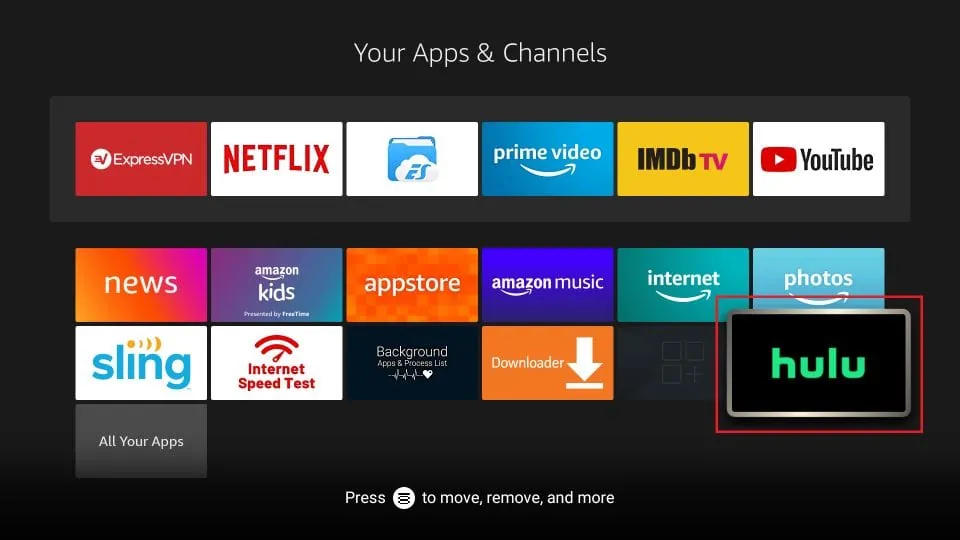
You can reposition the Hulu app so that it appears on the home screen of FireStick. This will allow you quick access to the app without having to follow the multi-step process.
Press the 3-line button on your FireStick remote. You should see a popup menu on your TV on the right.
Click Move
Now, all you need to do is place the Hulu app icon anywhere in the first row. It will start appearing on the FireStick home screen.