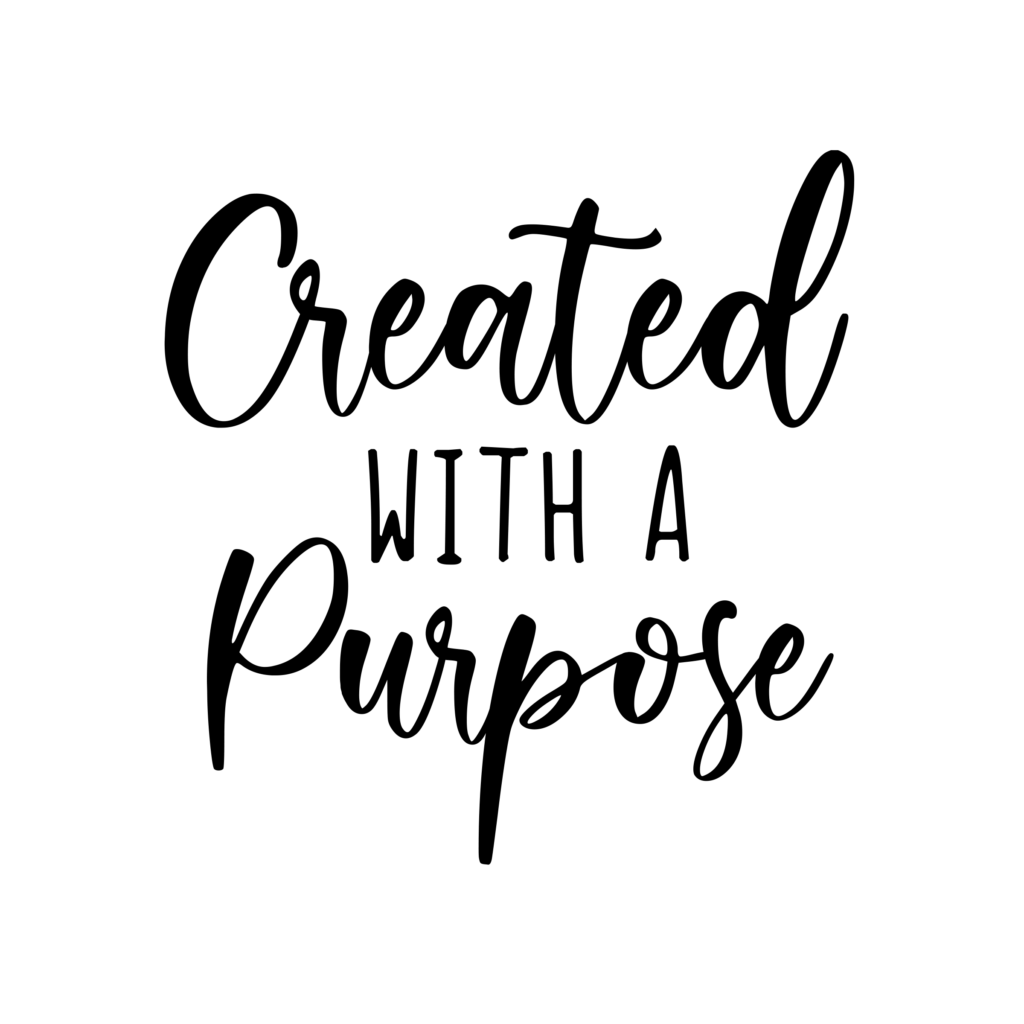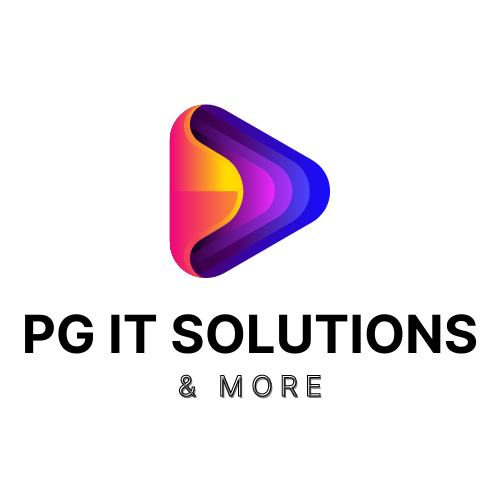How to Install Crunchyroll on FireStick
Crunchyroll is a completely legal service. Unfortunately, this is a rare case where you may not find it in the Amazon App Store.
Back when the official app was readily available on FireStick, many users reported app-breaking issues. And now, users are still reporting issues with the sideloaded Crunchyroll APK.
So we won’t bother with the Crunchyroll app at all. Instead, we’ll access Crunchyroll on FireStick via the Amazon Silk browser. Follow the steps below.
1. Go to Find and then Search from the FireStick home screen.
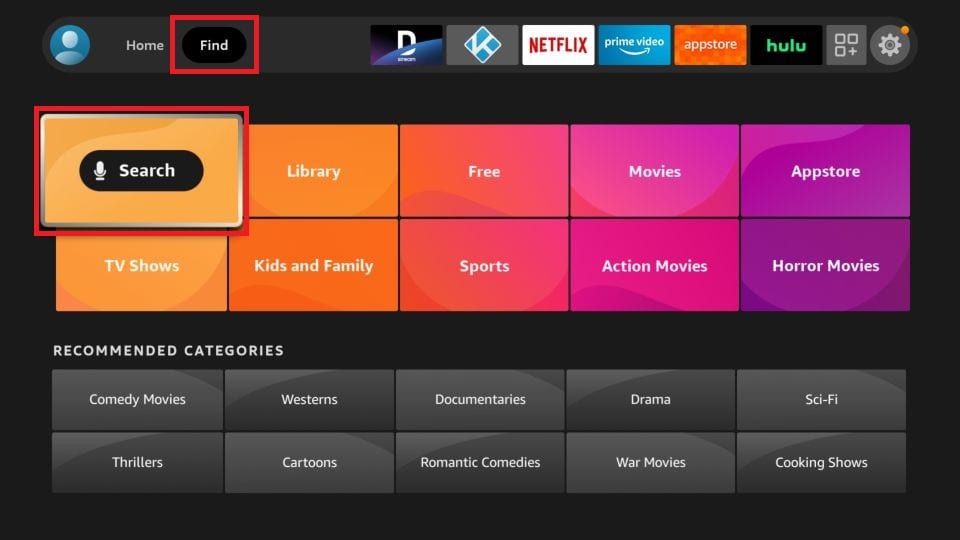
2. Type in Silk and select Silk Browser under the keyboard.
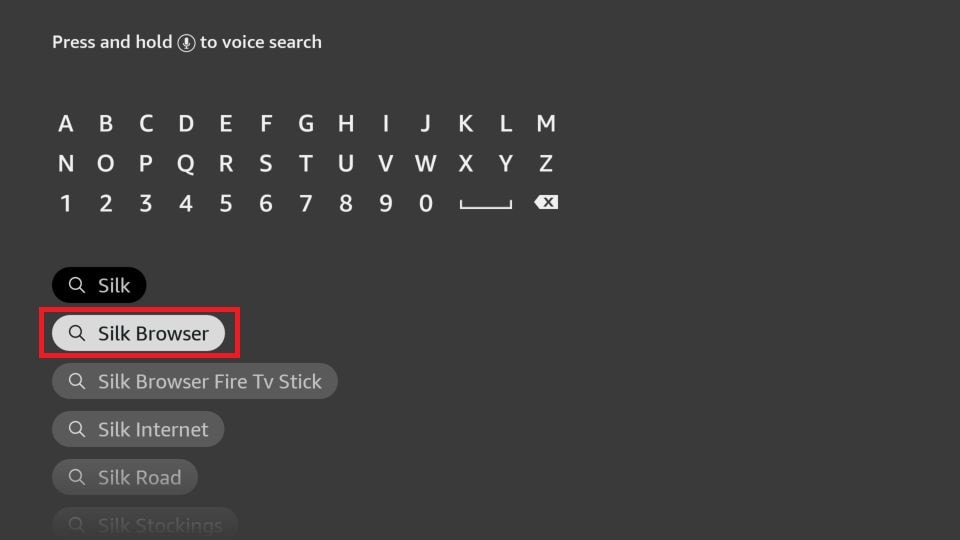
3. You’ll be taken to the search results. Select the Amazon Silk tile, which is simply labeled internet.
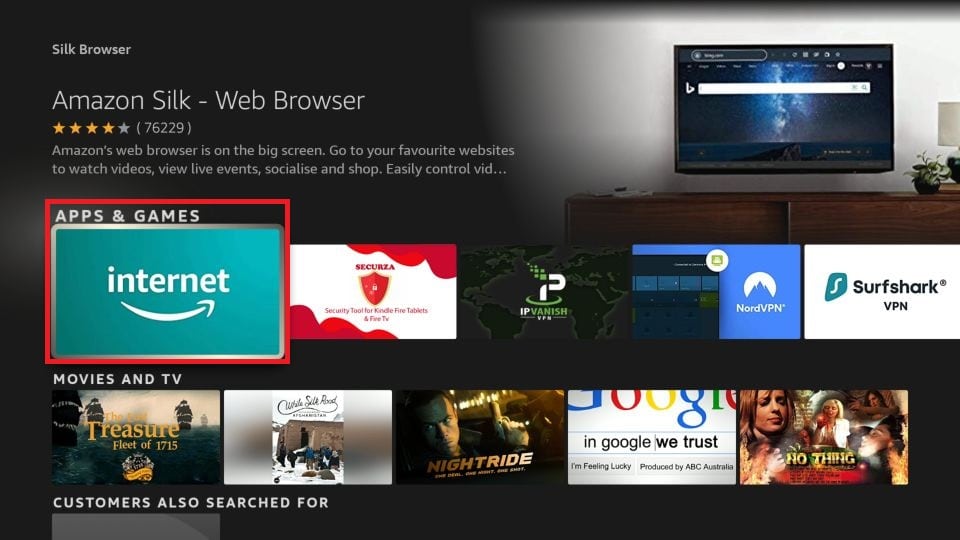
4. Click Download or Get if the app isn’t already installed on your device.
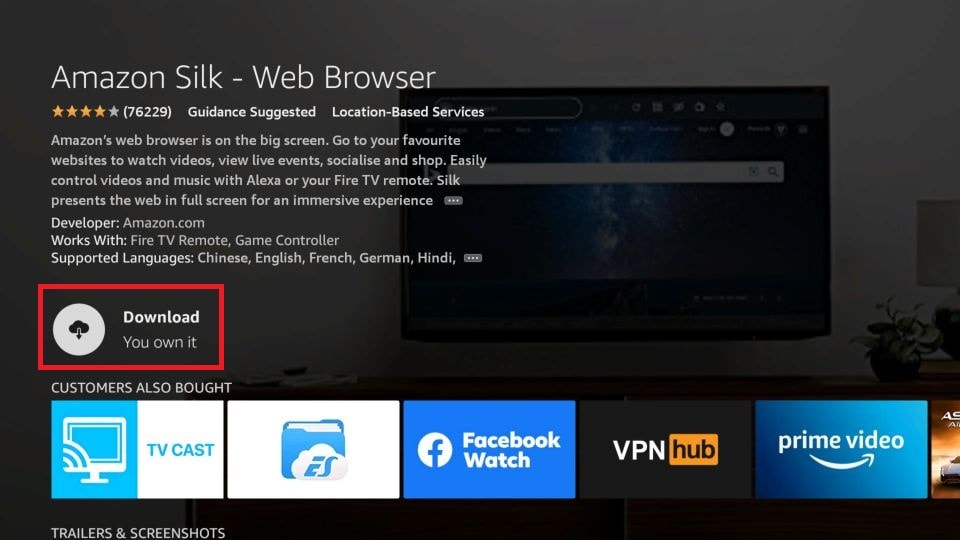
5. Once it’s installed, the button will change to Open. Select it.
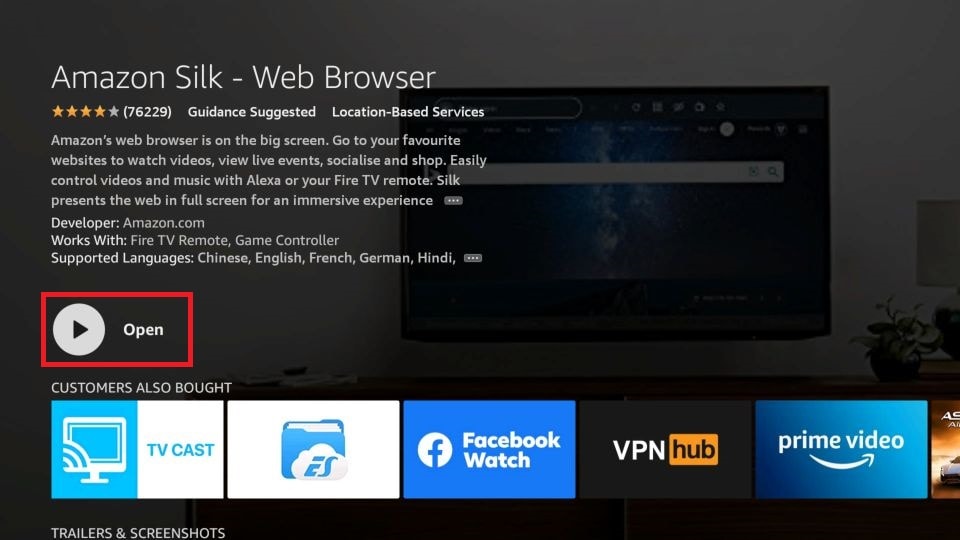
6. You may see a launch screen that looks like this, or you may be taken to the Bing home page. In either case, select the URL bar at the top.
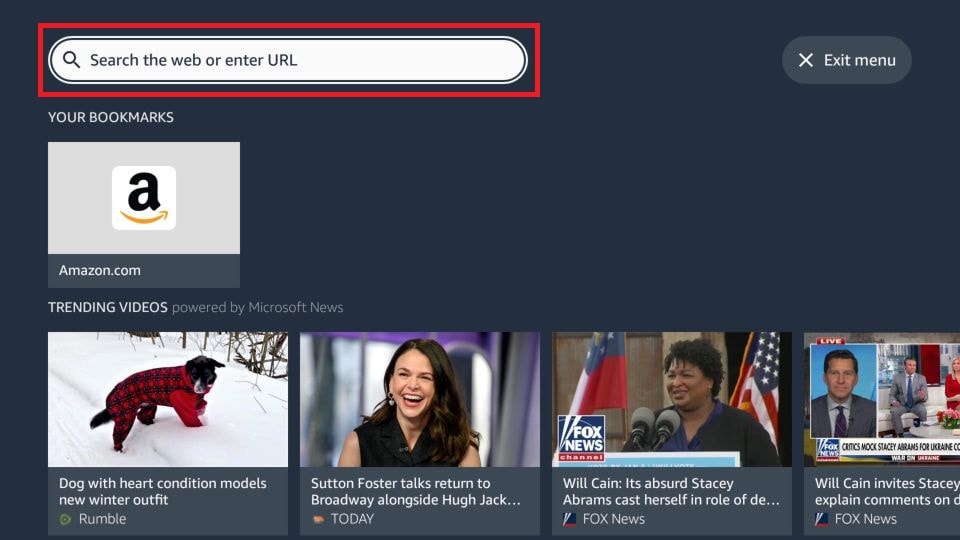
7. Start typing Crunchyroll. Once the autofill completes the term for you, you may select Go.
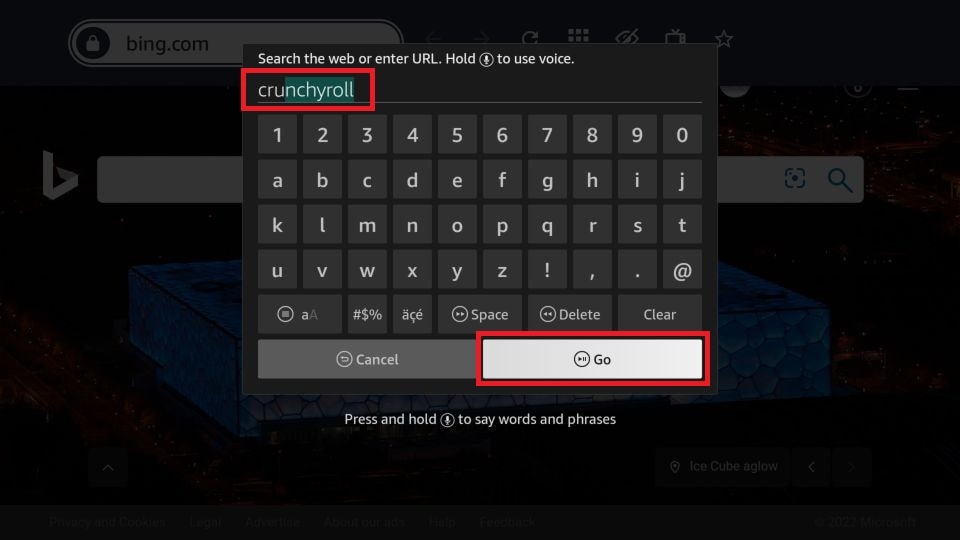
8. Use the navigational buttons on your remote to move the cursor over the Crunchyroll website link. Select it to go to the site.
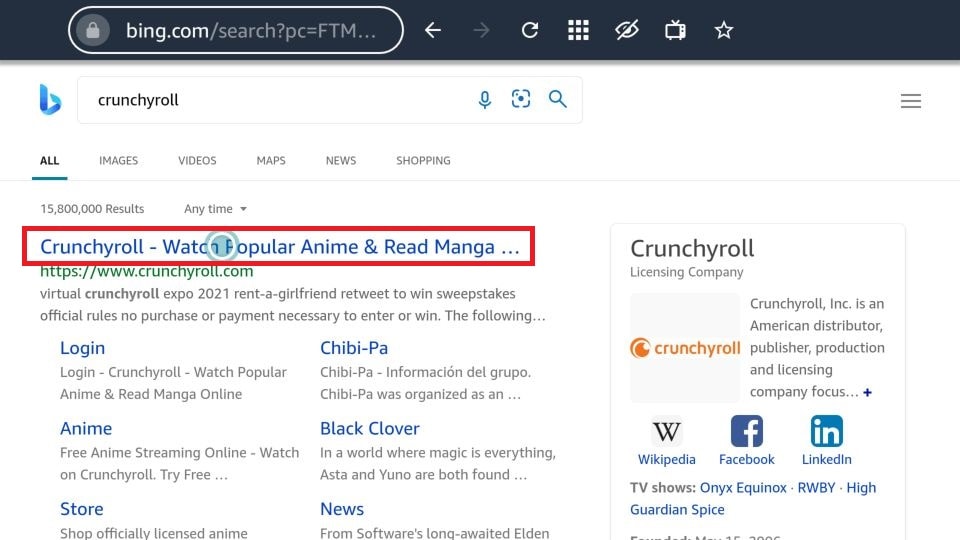
9. Scroll all the way down and select View full site.
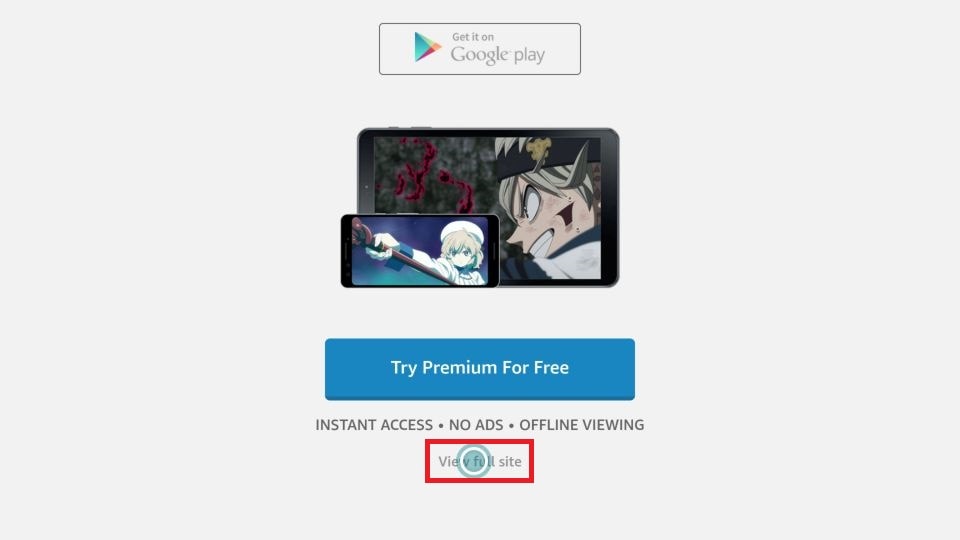
10. Now, just log in to your Crunchyroll account on your FireStick and you’re all set to start streaming!
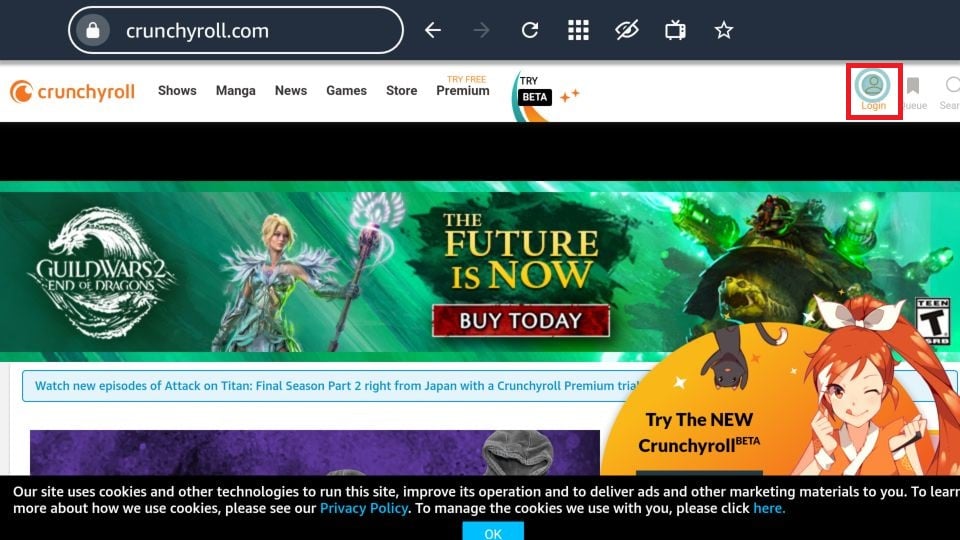
How to Use Crunchyroll on FireStick
If you are going to use Crunchyroll frequently, then you probably want it within easy reach. In that case, you should create a shortcut on your FireStick home screen.
To do so, press and hold the home button on your remote control for a few seconds until you see a menu. Then select Apps from the options displayed.
Next, navigate to the Silk browser tile (which reads internet), but don’t select it. Press the menu button (three horizontal lines) on your remote control. Click Move and put the app in the top row. Press the select button to confirm the new location of the Silk browser app on your FireStick home screen.
For more help on how to add app shortcuts to the FireStick home screen, check out our complete guide.
Now you can quickly get to the Silk browser from the FireStick home screen. To make matters even more convenient, you can favorite Crunchyroll within Silk browser—just click the star in the top navigation bar while you’re on the Crunchyroll site.
Since we’re just using the Crunchyroll website, previously subscribed users will be familiar with navigating it. If you’re not familiar, you can browse new content using the self-explanatory tabs at the top, which include Shows and Manga. Alternatively, you can use the Search function in the top-right corner if you’re looking for something specific.