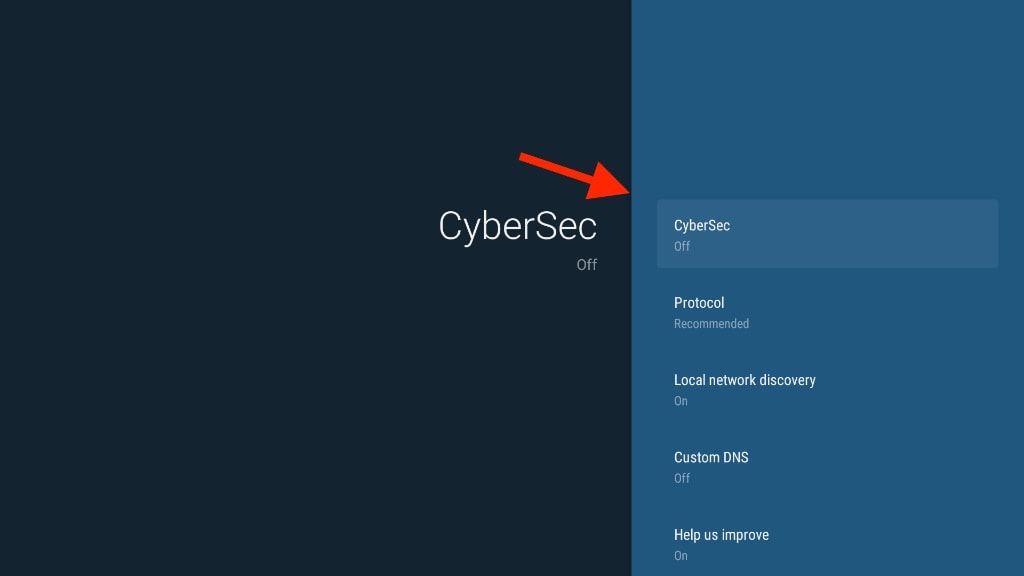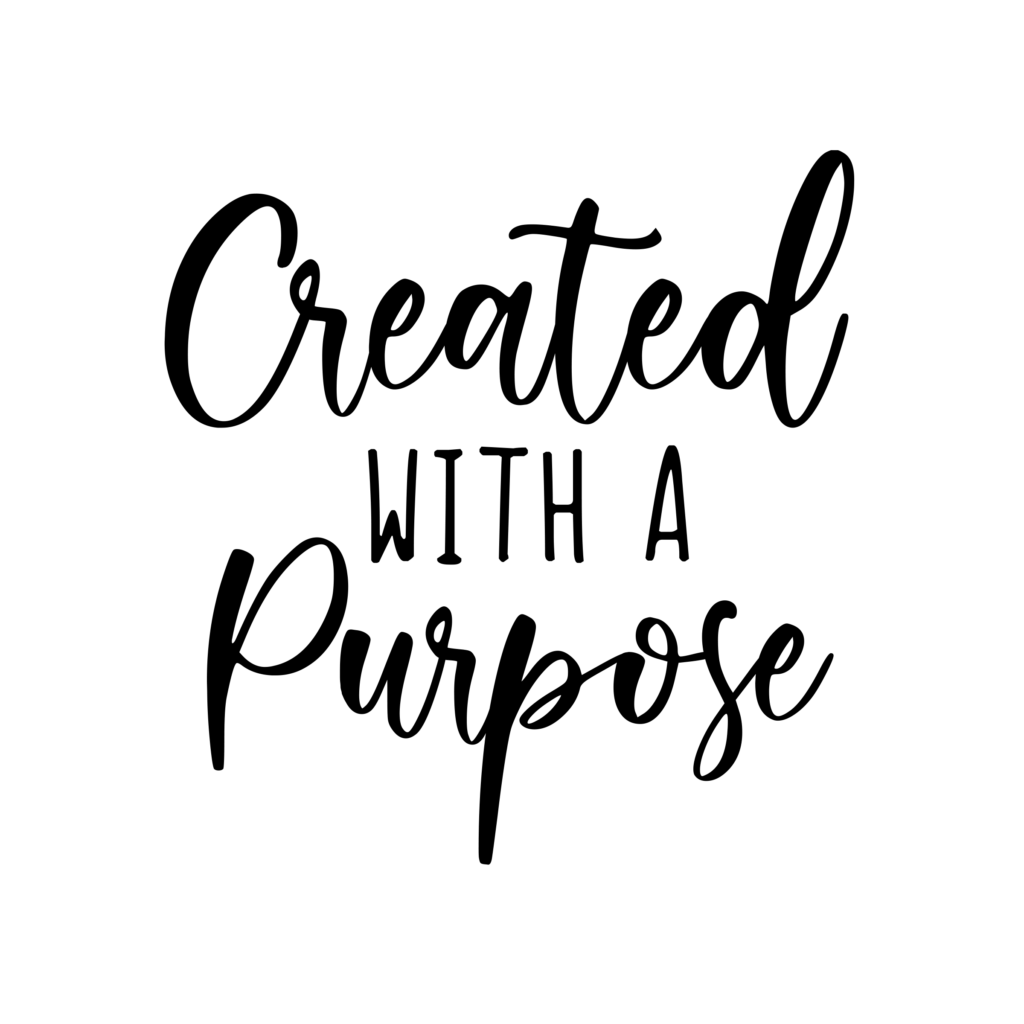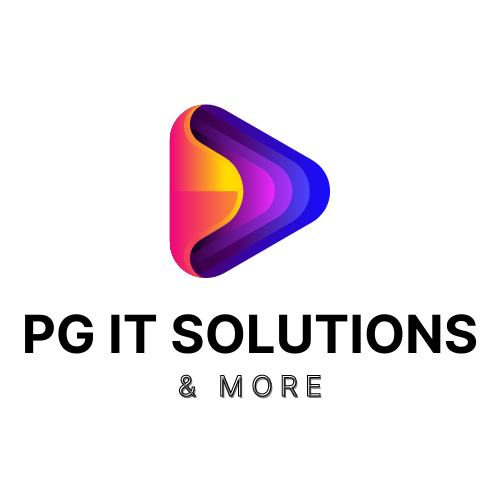How to Install NordVPN on FireStick via Amazon App Store
Now that you have an account, you can proceed to get the app on your devices. Here’s how to install NordVPN on FireStick.
1. Head to the home screen on your FireStick and click on Find.
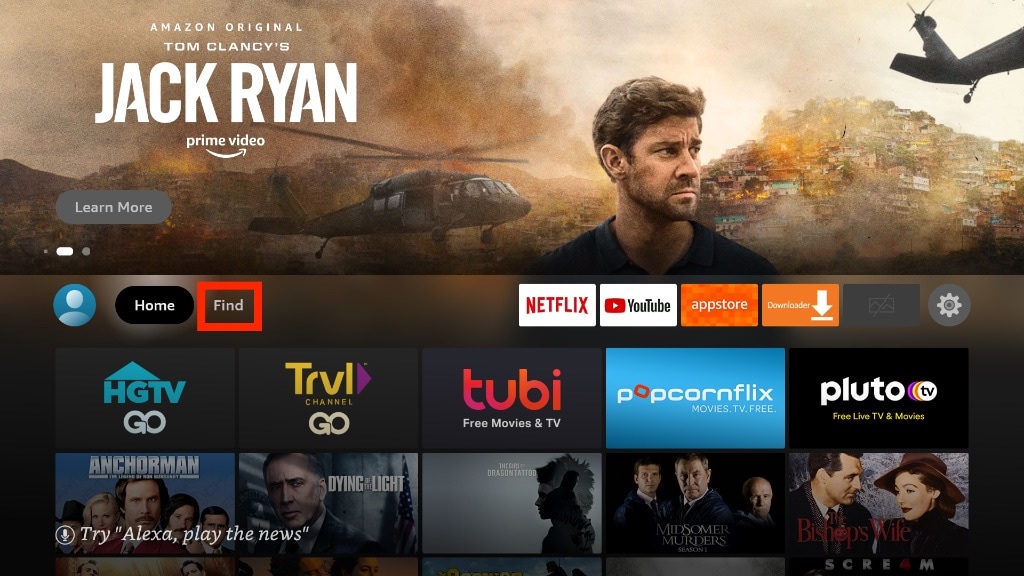
2. Select the Search tile.
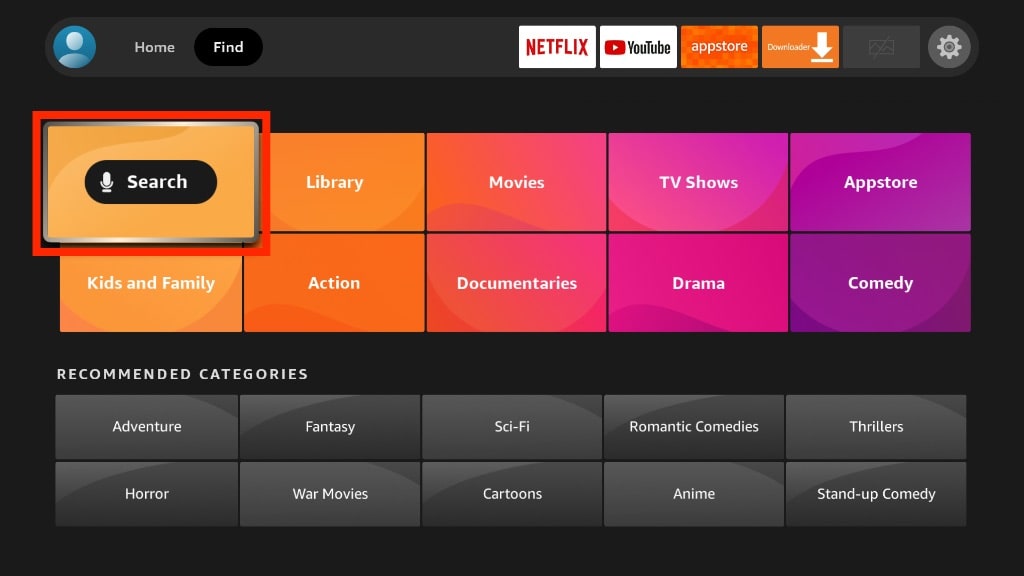
3. Start typing in NordVPN. When you see NordVPN in the suggested searches, select it.
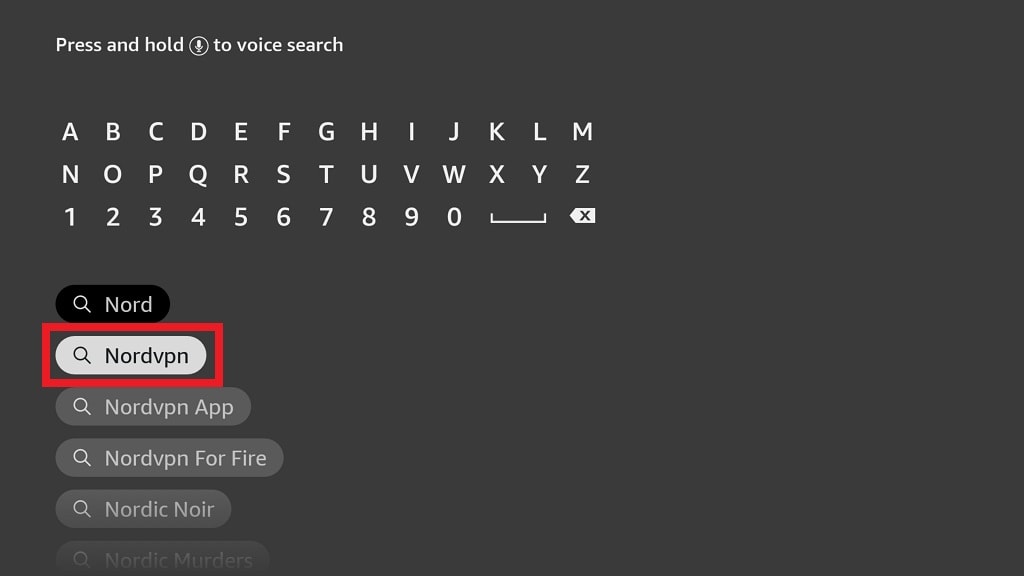
4. Select NordVPN from the search results.
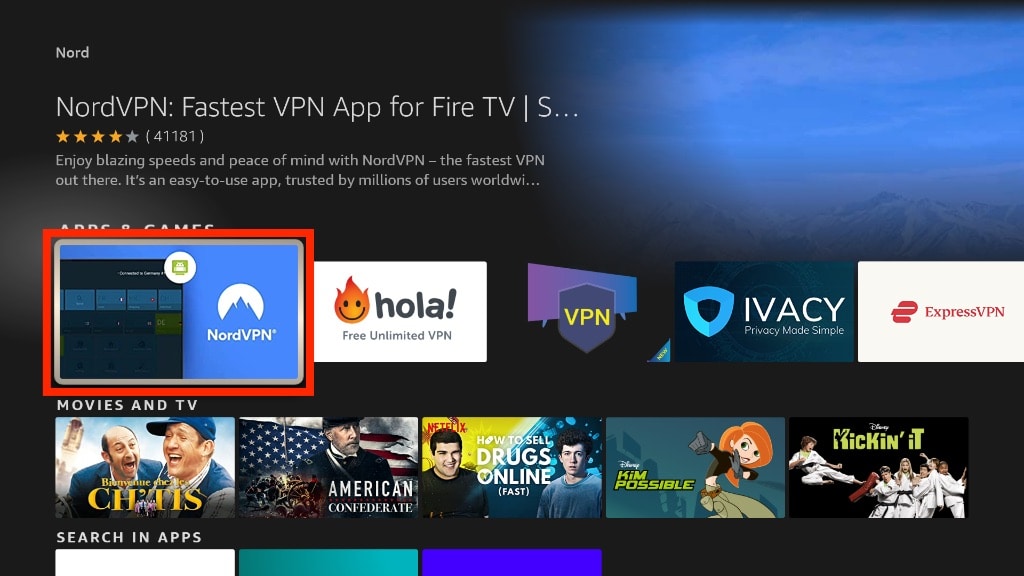
5. Click on Get or Download.
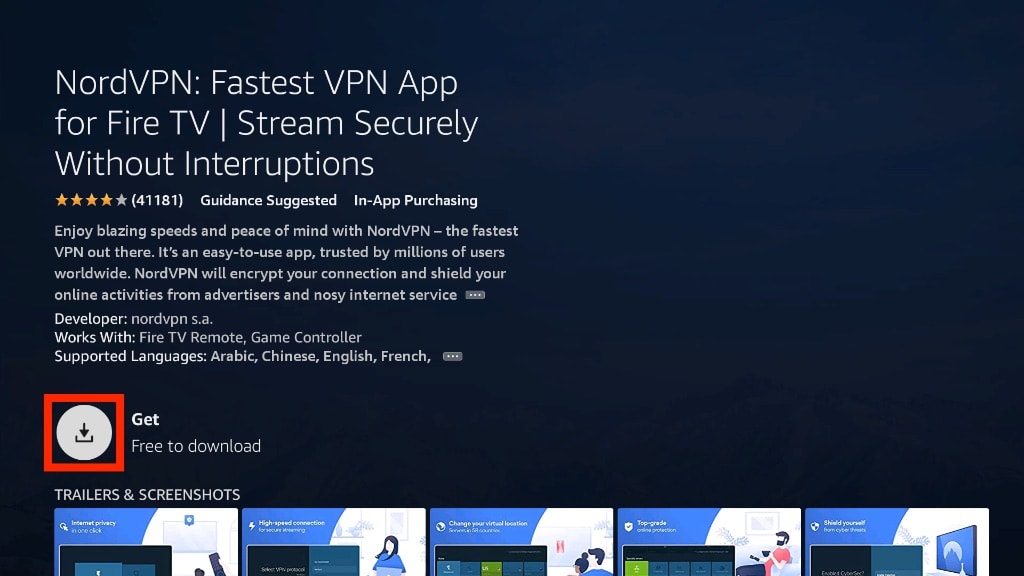
6. Wait for NordVPN to finish downloading and installing.
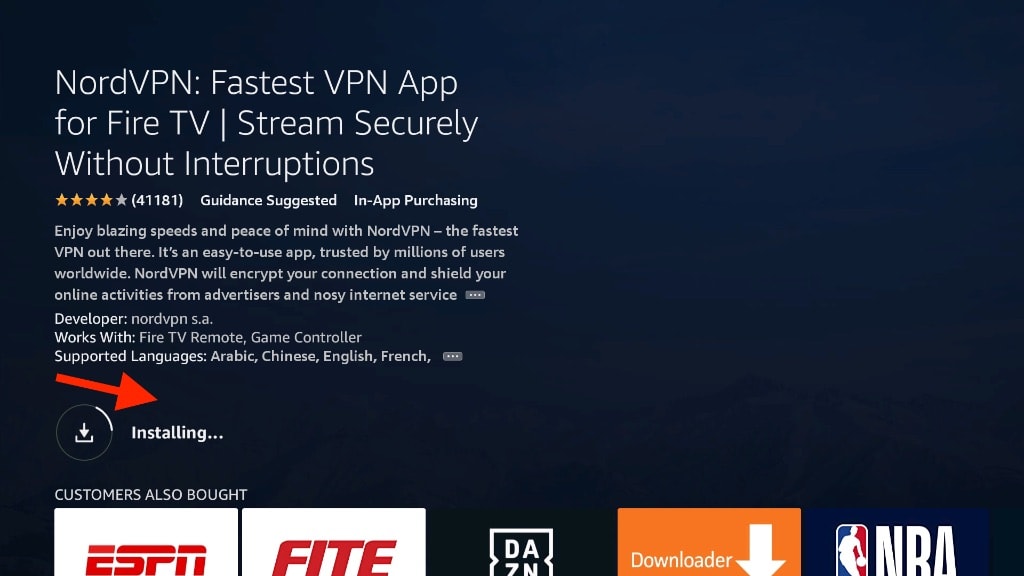
7. When you see an installation notification and the button changes to Open, NordVPN has been successfully installed on your device.
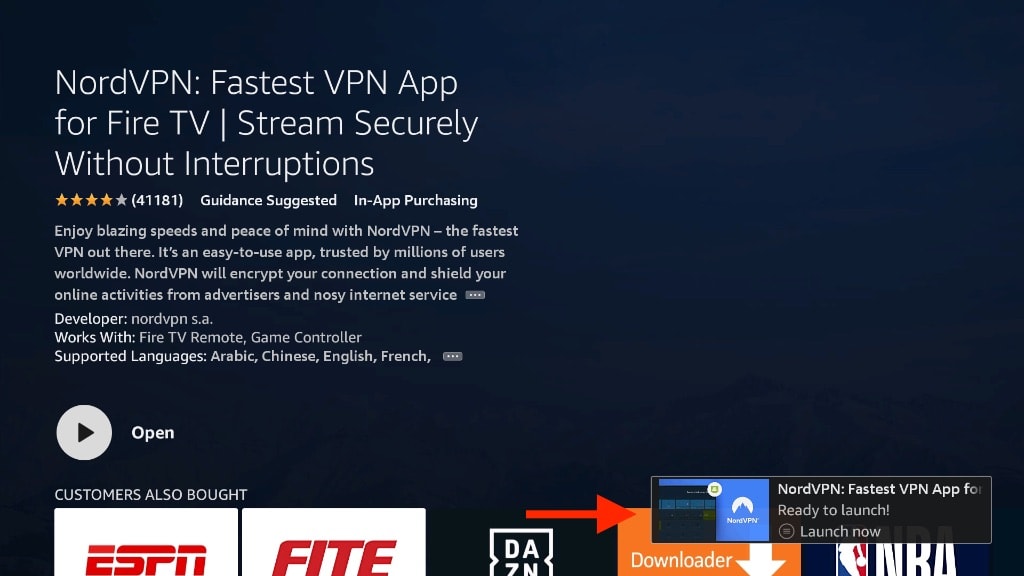
How to Use NordVPN on FireStick
You have downloaded the NordVPN app on your FireStick. It’s time to start using it.
1. Now, on your home screen, long-press the home button on your remote and wait for this menu to appear. After that, click on Apps.
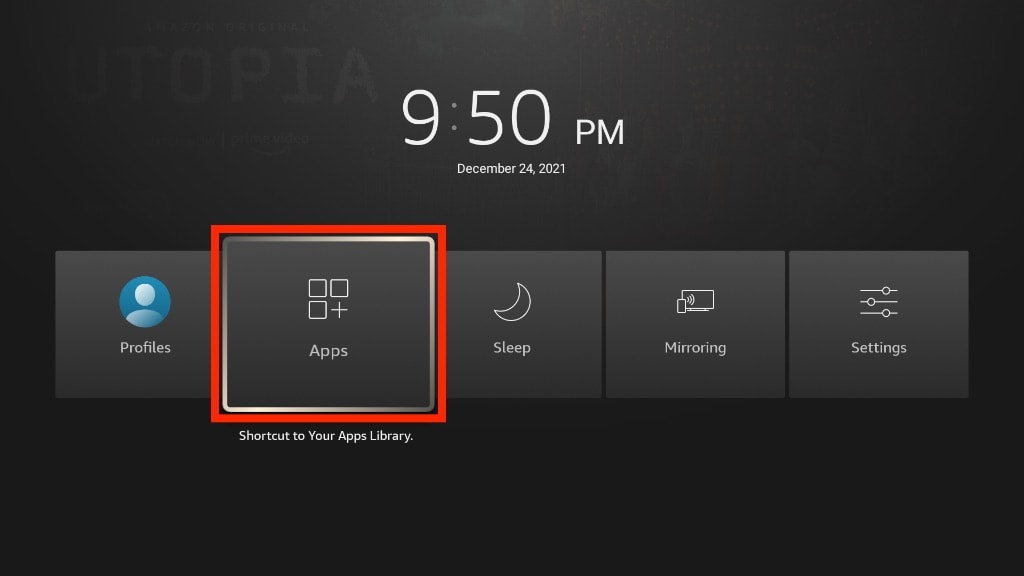
2. Select NordVPN app.
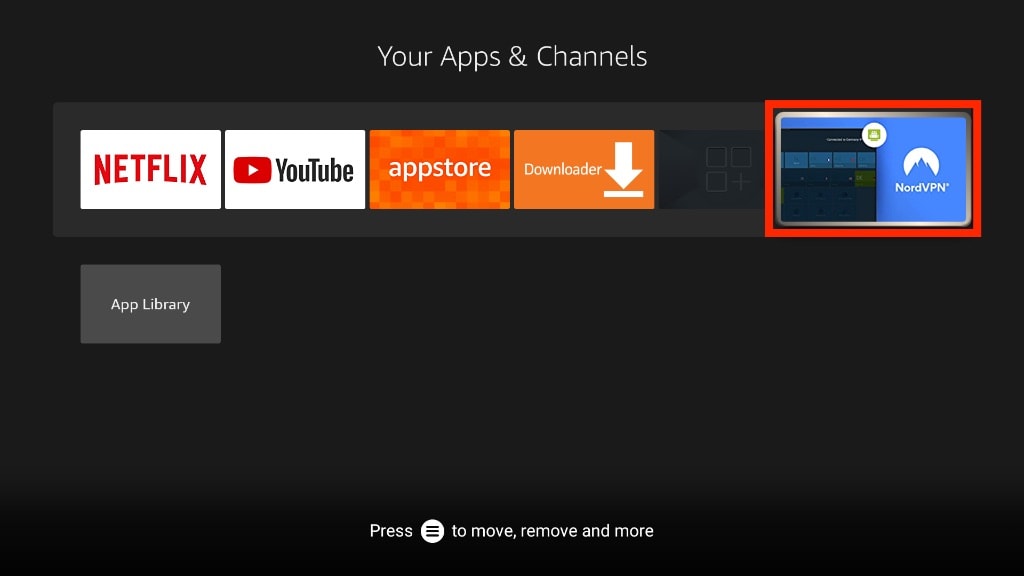
3. Click on Log In on the home screen.
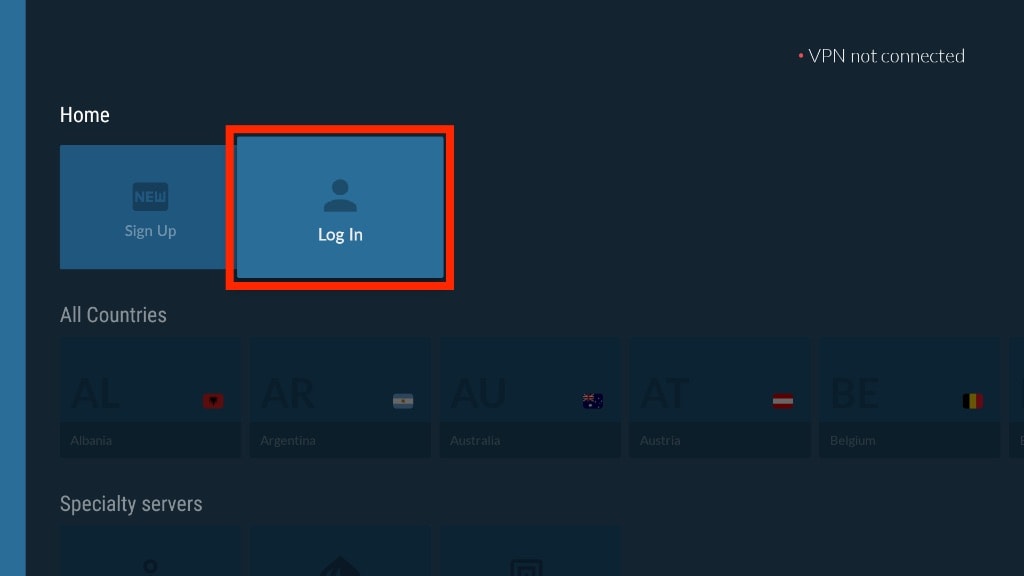
4. You’ll have two options to log in: using the code/QR code and manually. Follow the instructions for your preferred method to log in to your account.
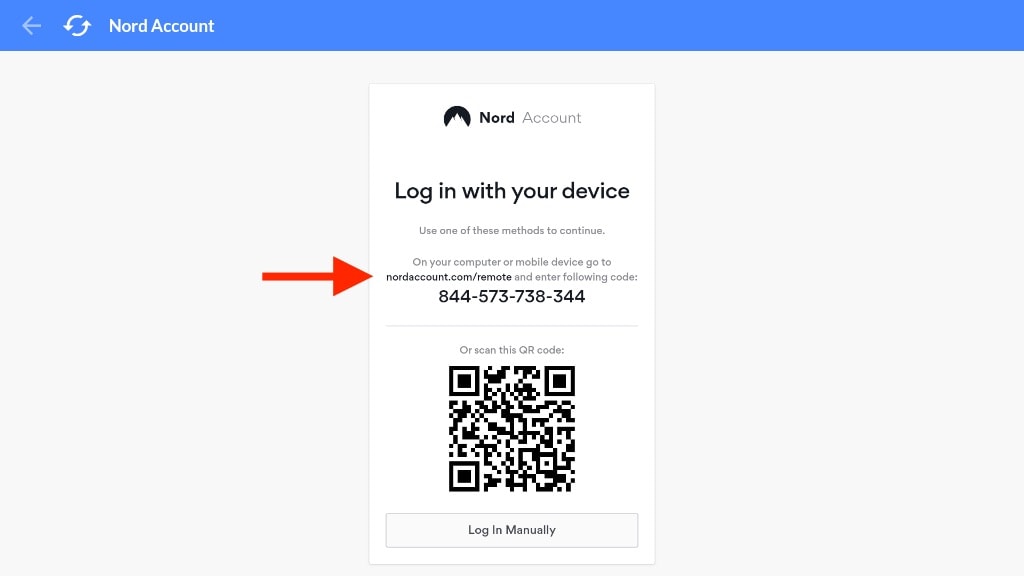
5. Now, you can select a server of your choice from the list of countries on the homepage.
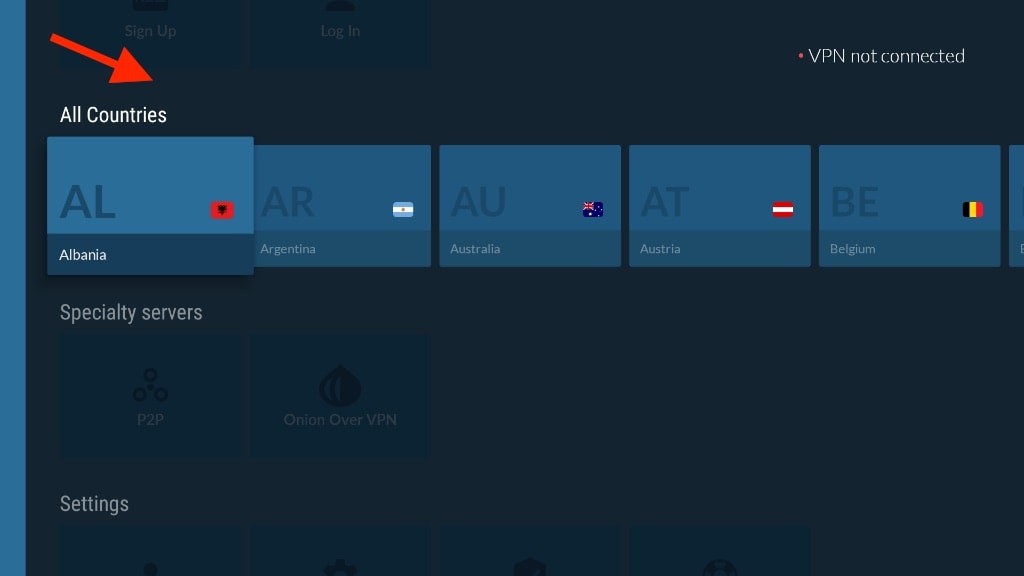
6. You can also choose a specialty server: P2P or Onion Over VPN. I’ll break down what those mean later.
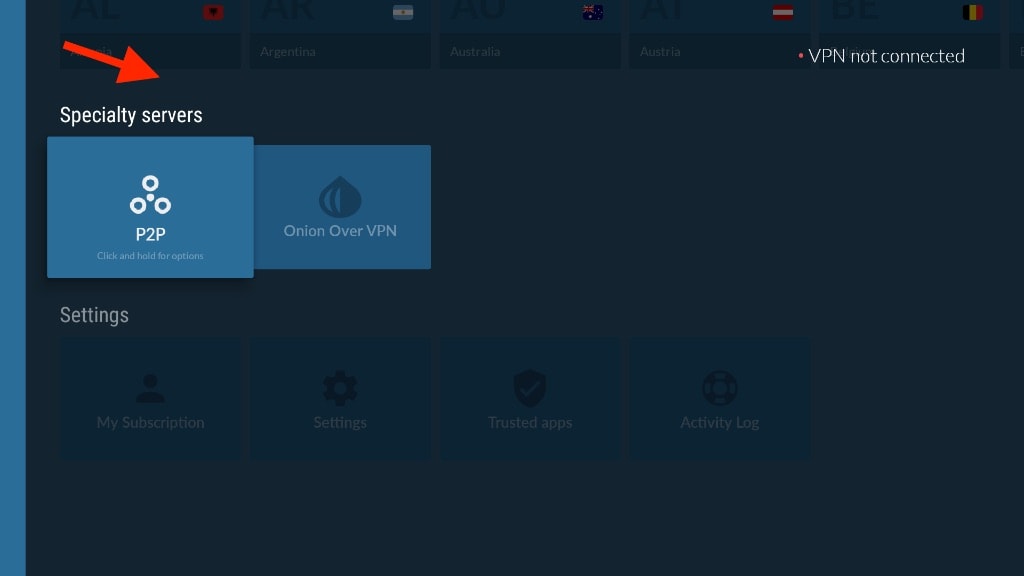
7. When picking a server, the FireStick will ask if you want to allow this connection request. Select OK.
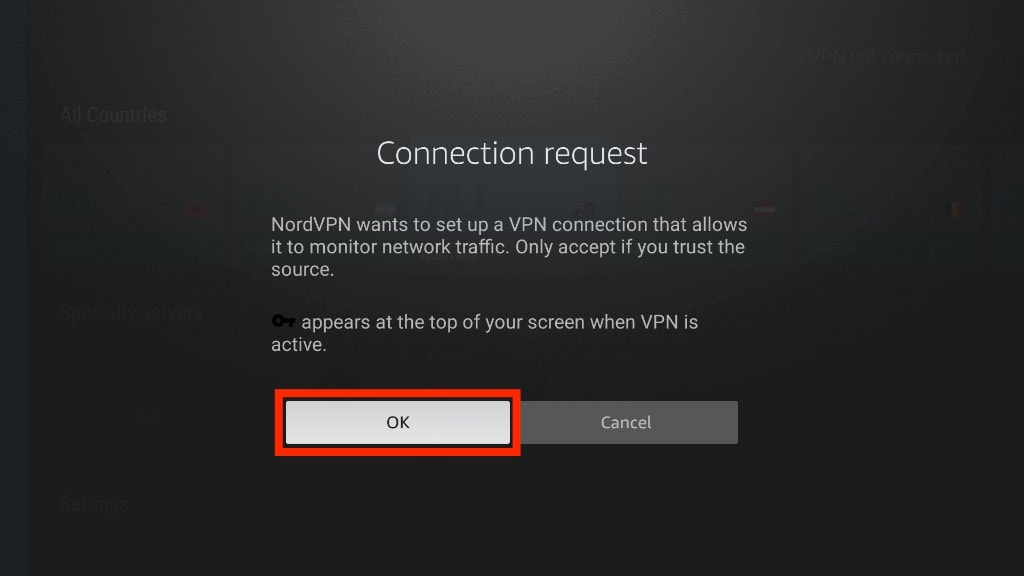
8. Once connected, the NordVPN app will show your VPN connection on the top right.
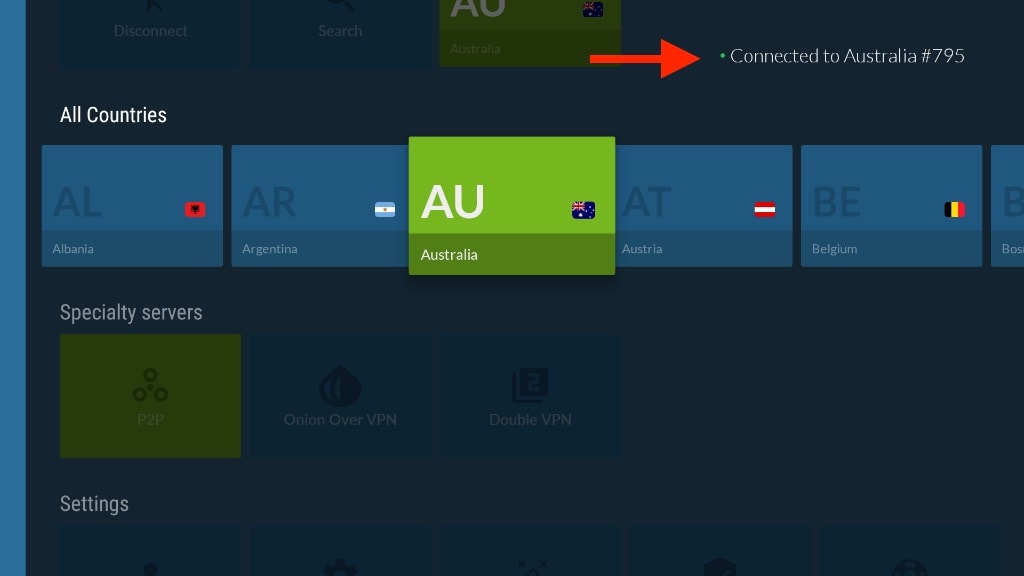
9. If you’d like to disconnect, simply click on the server again to do so.
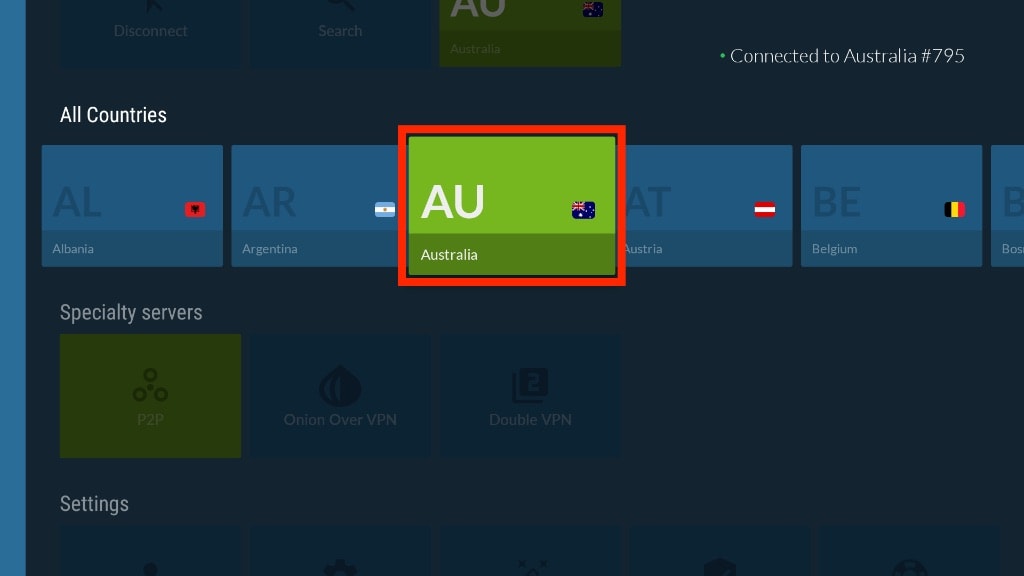
10. Now, you can scroll down and check out the Settings tab. Here, you’ll find the options My Subscription, Settings, Trusted Apps, and Activity Log.
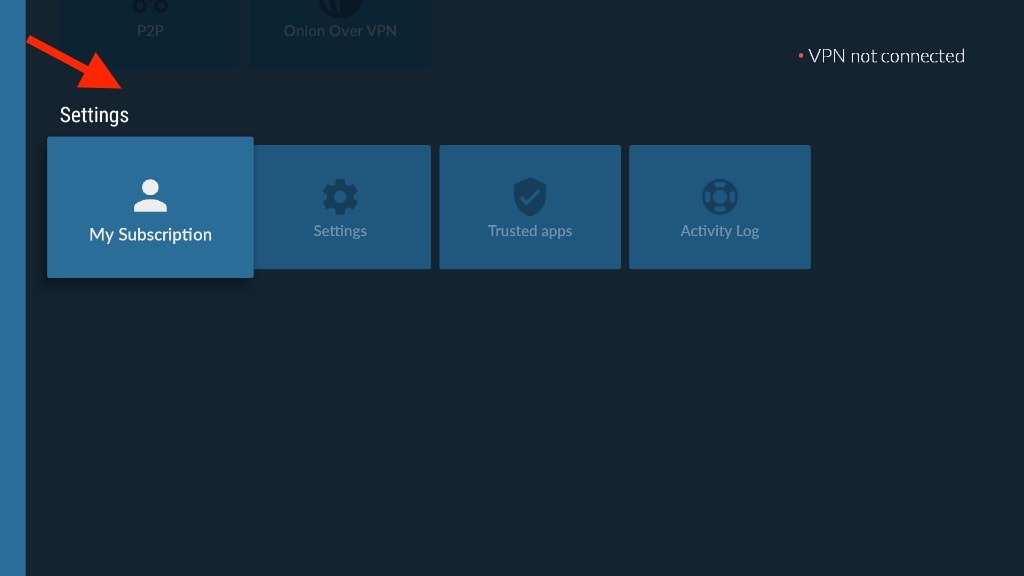
11. Click Settings to explore the advanced options available in the NordVPN app.
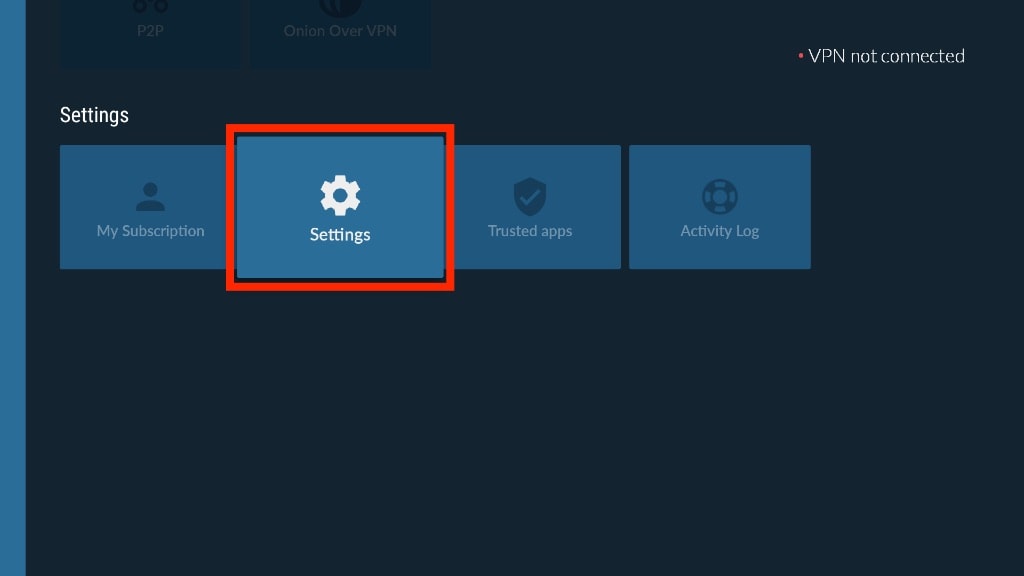
12. Feel free to explore and tweak the advanced settings as per your requirements.